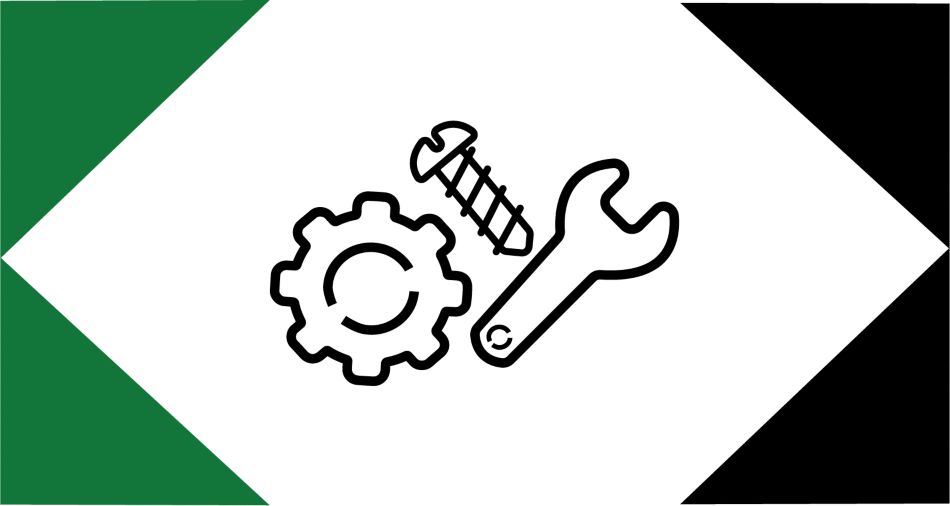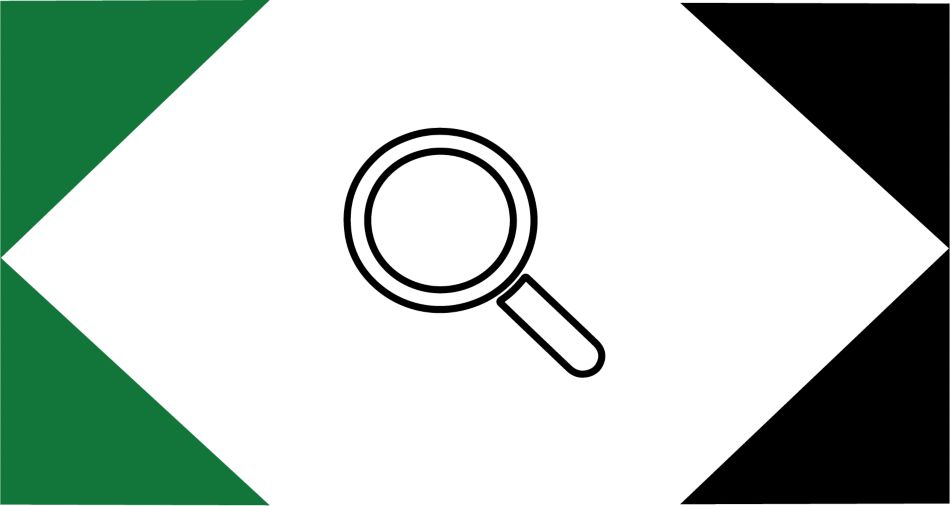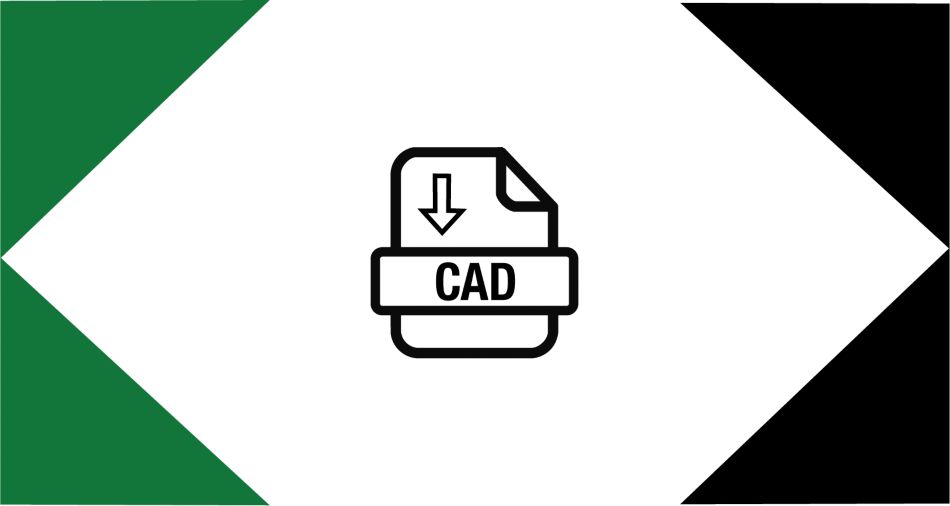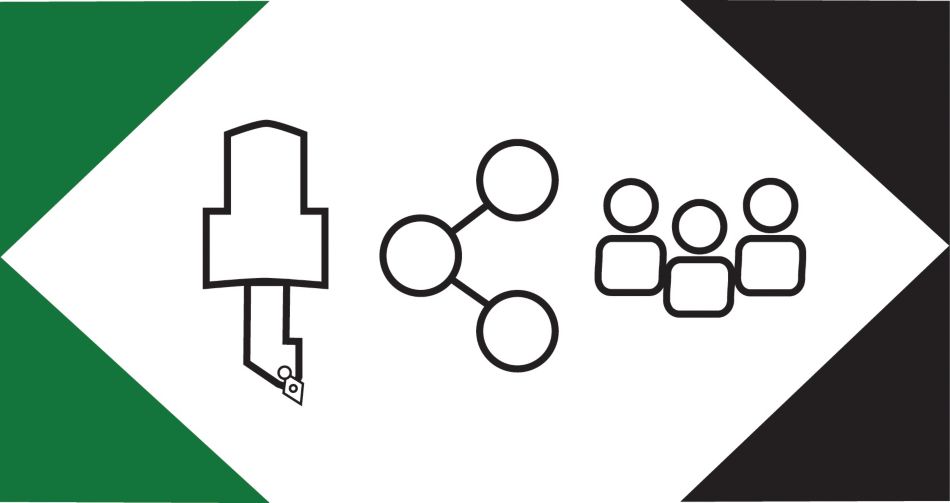How to Create a Solution & Add Compatible Tooling
Creating a solution on WIDIA.com will allow you to add compatible tooling and adaptive items, view a 3D model as it’s being built, download CAD files, access feeds & speeds data, spare parts lists and more!
Step-By-Step Instructions
- Navigate to a product.
- Click on Create Solution.
- Click on the + Add button to add compatible tooling, including inserts and adaptive items.
- As you build the solution, the 3D model will be updated. You can also access downloadable CAD files, feeds & speeds data, spare parts lists and more.